Did you tweak anything in the NVidia control panel that I can compare to mine maybe?
In my PC settings I have Hardware-accelerated GPU scheduling OFF, Variable refresh rate OFF, and Focus Assist OFF (can’t stand to get too many notifications right as I’m about to grab that sweet, sweet, three wire…cough…) Storage Sense is OFF…
X-Box Game Mode OFF and Game Bar OFF too…
Hey fearless, aren’t you running a really old Nvidia driver? risks planting foot solidly in mouth due to not reading the last 20 posts
I’m on 465.89 and haven’t noticed any issues that I can tell.
Ok, IT WAS A BROKEN STEAM ALL ALONG! Whaa ha haaaa!

A complete burn to the ground fresh install of Steam, no SteamVR, no WMR for SteamVR, no fpsVR, no Virtual Desktop - nada.
Put back Steam on the NVMe drive (it was on an older SSD, for about 5 years ago) and carefully and very slowly put SteamVR (non beta) and WMR for SteamVR (non beta).
Guess who has two thumbs and has now spent over 45 mins on the SAR Syria MP map:
![]()
![]() THIS GUY!
THIS GUY!
Of course, I better play DCS now, as I sure don’t have any other games installed. ![]()
Other things I’ll follow up on to try to narrow this down:
-
SteamVR settings all just left auto (which for me is the same resolution anyway).
-
No reprojection turned on (interesting…)
-
Perhaps some interaction with a SteamVR dash plugin, e.g. an old fpsVR, and old Virtual Desktop or even something older and crustier? The fresh install might have sorted that out?
But for now I’m going to hover over a tree while a solider hides beneath it. Cool.
I feel like it’s 1999 and an HP help desk dude is begging me to check the physical layer.
![]() You had to destroy the village to save the village…
You had to destroy the village to save the village…

So awesome!
So I had a think on why it wasn’t working before and this bit came to mind
So because by default with a new Steam install it’s all turned off, maybe that’s what is causing it to work ok. The theory being that if WMR reprojection is turned on with DCS and it sort of lags out then it causes SteamVR to crash.
I turned on reprojection and I can cause it to crash. Which is good to know, as I can avoid it.
For people following this topic, how do you turn on reprojection to make it work with WMR and DCS - do you do it like this, via the WMR Settings Dashboard / Graphic section? How to try it is in here:
For me I can go put that to ‘Steam per-application’ setting, and then for ‘DCS’ on the per-Application Video settings in SteamVR I put ‘Motion Smoothing’ to ‘Enabled’.
Perhaps no-one else is actually running reprojection on with DCS in WMR, so that’s why I was seeing it and no-one else here did?
(I tried to post this at the ED forums, but I can’t figure out how to use images, so just linking to here as quickest):
I think I can recreate this reliably without having to re-install Steam. It looks like it is caused by a timeout on the SteamVR side when VR reprojection is used with DCS (what is called Motion Smoothing on the SteamVR side). Here’s the steps for a Reverb using WMR for SteamVR and stand-alone DCS. I don’t think this is the only issue on that stack’s side, but it was the one causing my crashes as going back and forth between this one setting can cure the crash I was getting.
- Access the new WMR SteamVR settings dialog here (note: this was introduced Oct 2020, about the same time people started having issues on this topic and was intended to replace editing config files on the WMR side).
This can be done by clicking down the hand controller thumbstick on either controller. (sorry about the mouse art arrow ![]() )
)
- Access the ‘Graphics’ section and set the ‘Default SteamVR app motion reprojection mode’ to ‘SteamVR per-app setting’ (from the default of 'Disabled)
- Start DCS (so as to make it an app that SteamVR can see and provide settings for, otherwise it is not listed)
In the SteamVR desktop dialog (or you can do this in VR, desktop steps shown) access the ‘Video’ section and then the ‘Per-Application Video Settings’. Because DCS is running it’ll be the default selection:
(Note: hamburger/three lines menu on the left provides access to ‘Settings’ menu)

Settings menu, with ‘Video’ tab selected. Use the ‘Per-Application Video Settings’
- Because DCS is running it’ll be the default selection. Put the ‘Motion Smoothing’ setting to ‘Enabled’ (from the default of ‘Use Global Setting’)
- Close the dialogs and settings. Close down DCS and restart it. You have to restart DCS fully to enable this.
With those steps above from a clean Steam/SteamVR install I can reliably recreate the ‘SteamVR has encountered a critical error’ using the usual ‘stress DCS under load’ steps that others have described, e.g.
-
Use the Syria map, as that uses maximum VRAM and needs paging more frequently.
-
Use a mission either in MP or with lots of scripting, something that puts load on DCS.
-
Change views, F10 switch cockpits etc.
I realize these steps aren’t ‘clean’ from a QA point of view, and the time to cause the crash can be up to 10 minutes of play, but it’s the nearest I got.
So my theory is that my issue was something that changed about Oct 2020 in how SteamVR handles reprojection and how DCS sort of times out when under load past a tolerance that causes the middleware to crash out.
I reported it on the SteamVR side here - DCS World and SteamVR has encountered a critical error :: SteamVR Bug Reports
Like I said up top, I doubt this is the only issue on the jenga tower of this stuff, and others might get the same crash for different reasons but it is the one I can reliably recreate on the set-up I have. I now run without reprojection (which is a shame as targeting 45fps is needed in VR for DCS on what I have) but it’s great to have stability again, as I sort of dreaded the ‘a crash is coming and I’m about to do something important’ feeling in MP.
Hope that helps someone else.
I’m testing some settings on my end.
Did you try Force DX11 mode in WMR for Steam VR?
Also, do you have fade to grid when app hangs, on or off, in Steam VR video per app settings?
I saw that in a video but cant find how to access the setting. Can you enlighten me please about forcing dirext X 11
I haven’t tried the DX11 mode yet. For fade I usually put that on, but left it on whatever its default is - with DCS it is good to use, but just wanted to initially try on changing minimal things to narrow down what was causing issues.
Ok, going to try reprojection on with 2.7 - wish me luck!
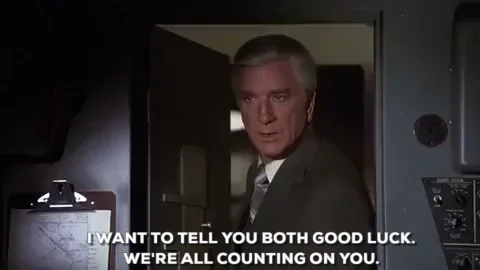
Dx11 mode made it look very poor.i thought something was broke but reverting to it off made it better ![]()
So far I’m doing ok (not with the DX11 mode) and regular reprojection, but haven’t tried my usual ‘make it crash, go online in MP syria’ but will try that tonight.
I put fpsVR back on and on a 2080 overclocked to an inch of its life I can be very comfortable above the 45 reprojection limit nearly all the time, so super smooth. Syria down low is sort of tantalizingly close but not quite for me, as I get about 40fps / 24ms, so it can’t quite manage it. Once up higher then it seems to work ok. I tried shuffling down the new scenery details/forest new detail sliders stuff but couldn’t get it above 50 fps, which is what you need to for reprojection to kick in.
This build does seem to push the GPU some more, which is great. I just need a beefier GPU for Syria…
Hey @Cib - on that 3090 you got sitting there ![]() what fps / ms do you get in VR according to fpsVR arriving at the coast in the Hornet Syria free flight instant mission and just flying straight?
what fps / ms do you get in VR according to fpsVR arriving at the coast in the Hornet Syria free flight instant mission and just flying straight?
The GPU side says 45 and the CPU side says avg FPS 74.
Will have to check ms to be exact but its always orange on the GPU side and green on CPU side




