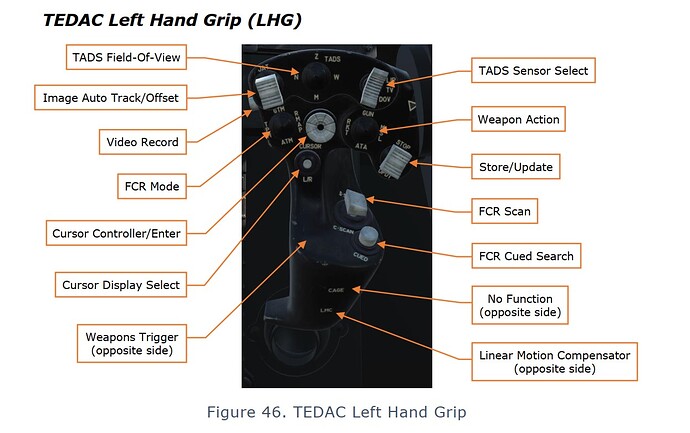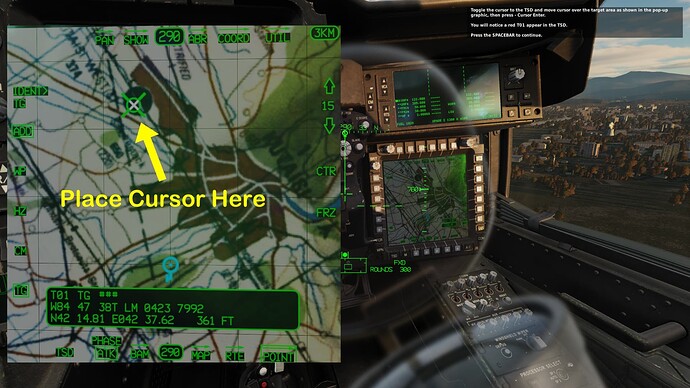I think the X56 is very versatile and will work well for the Apache as well as anything else you want to fly.
so as not to highjack someone else’s thread and not start a new one…
I’m doing the gun tutorial when I get this screen, looking at the manual it doesn’t say WAS-UP but I’m assuming it’s the gun select on the left handle, but out of view. Am I right? and how do I look around to those buttons to turn it on. (again, a keyboard short cut would of been nice. lol)
Yep, you can just see RKT hiding behind the GAIN knob in your image. Better picture on page manual page 71, figure 46. I need to setup a PS4 controller tonight for that.
Well, I finally was able to get pass that step by using my TrackIR to look to the left and click the gun button, lol… even thou I programed it to a stick command, wouldn’t work.
So now next step… (I know this is an early open beta but getting tired of having to exit the game every new step and research via You Tube, the manual, and this forum on how to do the next step. lol)
I programmed the cursor key to a stick button and the arrows on my keyboard for the up/down/left/right… none work. So how do you active the TSD cursor. I don’t really want to watch ANOTHER 30 min You Tube video just to get my 1 question answer, lol… or read chapters in the manual till I find it. I mean it’s a tutorial, when it ask you to do something shouldn’t it tell you HOW to do that. lol…
Think I might take a break from this till my HOTAS arrives… I’ve spent about 2 or 3 hours a day for the last week with this and still haven’t gotten much of anywhere. lol
Oh! Oh! I know this one! (Only because I just did the Nav training mission, lol). Cursor select I think is what it’s called, it’s another button on the collective in addition to cursor enter. Search ‘cursor’ in the controls and you’ll find it.
Supposedly you can also switch between the displays by taking the cursor to the edge of the screen twice, but I haven’t tried that.
“cursor display select depress” is what you’re after. You will also want “cursor enter depress” to be able to actually select anything.
Yep just double tap the direction it needs to go. IE if you are on the right MFD and need to go to the left MFD, move the cursor to the left edge, and then double tap left and it will pop over to the left MFD.
If you have a tablet or smartphone, looking at YT or PDFs there can be your friend!
It’s my SOP to have my 10" Kindle Fire up next to my monitor when learning things like this. The phone I will use for videos with good narration, but if I have to look at the tiny text the Kindle is better.
In parts of the tutorials, when referring to a HOCAS, highlighting the button is sometimes not possible and other times not practical.
There is the usual boilerplate paragraph in the Task section about becoming familiar with the HOCAS functions, however, I will admit that the AH-64 controls are complicated. It takes a while to become familiar.
Regarding the cursor. There are 3 functions that need to be mapped: Cursor selection (which MPD it will go to), cursor movement and cursor ENTER.
If your keyboard has a Num Pad, you can try something like this. Big 0 key - cursor select. 2, 4, 6, 8 cursor movement (D L R U). 5 - cursor ENTER. Yes, it is on the wrong side. But the 5 key should have a raised tab for finger position finding so you ca even do this inside the VR hood. It’s what I use.