Hey everybody! I styled this guide to be applicable to the upcoming massive event! I’ll later restructure this guide a bit to be more broadly usable but for now it is a step-by-step guide on how to set up commander and whisperlists in Teamspeak for the upcoming mission organised by @near_blind . The purpose of this is to have nice intraflight/interflight communications. I’d like to quickly say that this is NOT mandatory to do!
Mudspike Massively Coordinated Event Communications Guide
Hey everyone. This document was put together with the help and permission from @EinsteinEP and @near_blind. I wanted to provide a bit of info on how we can simulate a bit more complicated communications. Before you go running to cancel your sign-up I’d like to let you know that doing any setup in TS is optional. By choosing not to do it you will still be able to monitor communications in the so-called “whisperlists” but you won’t be able to talk through these lists yourself. That’s perfectly fine and you can rely on your flight leader for handling any communications for you. For the flightleaders, there’s a little bit of extra work that I’ll explain at the bottom. Allow me to explain first what we are trying to achieve.
- you will join a channel dedicated to your 2 or 4 ship flight. You can communicate freely here, intraflight. You will be able to hear any “whisperlist” communications that has your flight as its destination without any extra effort.
- We will create a whisperlist where everybody is on. This would be useful to call out big threats, ask for support or do RAYGUN callouts.
- If enough Eagle drivers are willing. We could create a secondary list for the Eagles, allowing multiple Eagle flights to merge with the enemy and allow free comms between any BLUFOR jets in the merge without driving the strike package nuts.
- We ask any flightleaders to join the Channel Commander system. You will need to attain certain rights from @EinsteinEP but still need to do a few things I’ll explain in the bottom. By doing so you will be able to talk privatly with other leaders and the operations commander.
Setting up the whisperlist, a mostly pictorial guide
So, let’s get started! With the permission from @EinsteinEP I have made a handful of new channels in the teamspeak. one for each flight. A reminder that if at any point you feel it’s becoming more of a bother than anything else, feel free to stop and you’ll be totally fine. We want the fly-in to be fun and not a handful of trouble.
Now navigate to Settings, and then to options
Now starting with the left red arrow. Press whisper. Make sure the top selection is selected, marked by the second red arrow. The recomendation is to turn off the option at the green arrow as @EinsteinEP indicated he got a pop-up every time someone whispered with the selection on. When you are ready, continue to the next menu by pressing Whisper Lists as marked by the orange arrow
You’ll end up in the following menu
Starting from the bottom left, select new. You will be prompted to choose a keybind. I’ve chosen “8” Note that you will not have to talk on this constantly so it doesn’t need to be a super important key on your stick or throttle. Make sure that on top it’s set to “clients and channels”. Now navigate to the right, open the channels tab and click all the “Flight X” channels untill they all appear in the middle where I’ve drawn the green box (there is no green box in TS)
Hit apply in the bottom right
CONGRATULATIONS YOU HAVE SET UP WHISPERLIST. THANKS FOR JOINING US IN THE FLY-IN AND FOR USING OUR TEAMSPEAK!
HAVCAP + SWEEP
For F-15 drivers. The request to you is to set up one more channel that allows for exclusive communication between the superiority fighters. The idea is that if multiple flights merge you can communicate rapidly between all F-15’s without driving the strike package crazy. At the moment of writing there appears to be TWO F-15 flights. Just press new again, assign another hotkey and add flight 5 and 6 to this list.
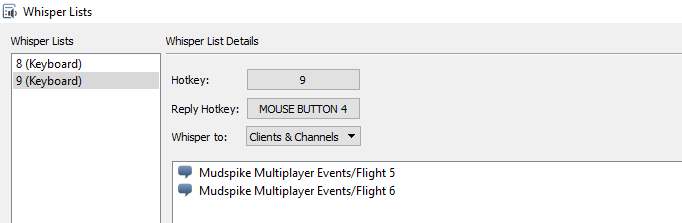
Thank you!
Flight Leaders
Flight leaders need to do one extra step. Start by doing adding one more channel. Things will get different from here. First of all you need to attain rights from @EinsteinEP to become a channel commander. When everything is set up correctly you will get an orange icon instead of a blue one in teamspeak. At the top arrow. Please select Groups ( instead of the default clients and channels), Then select ‘channel commander’ and lastly ‘complete channel family’. I’ve added an example of my own icon of what it should look like when Einstein is done with you.
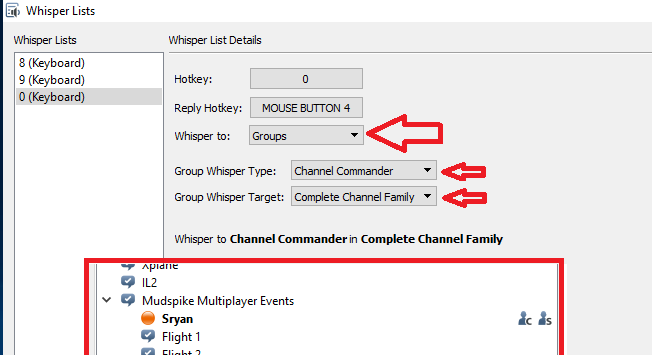
Please understand that if the last few settings where applied incorrectly it’s possible for you to hear others, but they can’t hear you. Or the other way around, you can talk to them but you can’t hear them. So better double-check if everything is good to go! Thanks for picking up a flight and leading them through the Mudspike event!
That’s all, folks. Please let me hear any questions!






