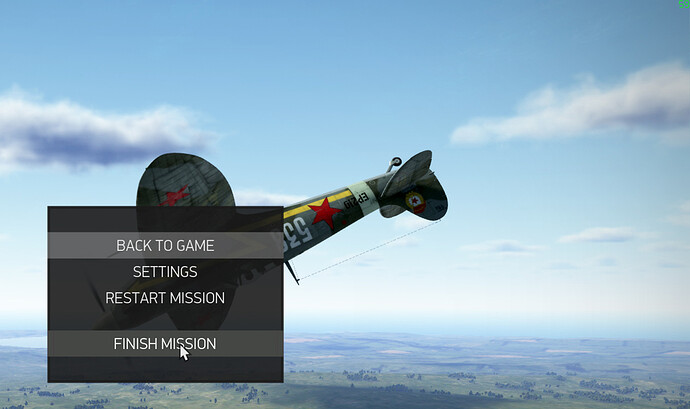While checking out one of my recent Battle of Kuban screen captures, I noticed that there was a little FPS counter in the upper right hand counter which displayed 59. As thick-skulled as I am, it took another IPA and 3 more screenshots to to realize that they all showed the same frame rate. Hmm, I must have enabled VSync, whatever that is.
VSync, yeah. Doesn’t that lock your sim’s frame rate to your display adapter’s (monitor) refresh rate? Sounds like a good thing. Anyway, never to mindful of appearing like a complete dufus and knowing that MUDSPIKE is replete with learned technophiles and sim junkies, I was about to pose a question as to the benefits of VSync. But reason and that fact that the work day is winding down got the best of me. Teach a man to fish, etc.
Google ushered me to the VSync article at TweakGuides, upon which I became somewhat more enlightened, and found out that as an nvidia GeForce card holder, that there was a lot more to understand about tweaking it, than switching on VSync. For instance, enabling triple buffering whenever you enable VSync.
If the need to know more is heightened, by all means check out TweakGuides.com. For everyone else…
Executive summary:
- begin with VSync disabled
- enable VSync if you detect tearing
- if enabling VSync, also enable triple buffering.
2 Likes
Nice info. Some Vsync ‘not so common things known list’ (off the top of my head):
-
Screen tearing is horrible, so if you see it and have a 60Hz monitor then, yep, turn that sucker on. Often frame rate counters will count from zero, so seeing 59 really means 60.
-
G-Sync (Nvidia) and FreeSync (AMD) are the two standards (incompatible of course) where the monitor driver work direct with the graphics card to allow a dynamic refresh rate. The 60/50Hz thing was a hang over from CRT’s and scanlines, so these new things allow for a variable approach that works nicer with our flat panels. It costs some dough though, with G-Sync being the slightly more popular one.
-
If you are a twitchy FPS shooter player than (a) take a shower and (b) you’ll want to avoid vsync and put up with tearing as some older games tie the game timing loop with the ‘wait for fresh’ timing. What this does is causes an ‘input lag’ that is (obviously) the real reason you died to that 13 year old with the sniper rifle every round. This is why people pay for things like 144Hz monitors, so as to avoid input lag and never see tearing. Some people also swear they find 144/120Hz’s more relaxing to use but they are just trying to justify spending that much money. 
-
Playing a game in Fullscreen Windows Borderless mode can help with tearing and can be useful where you can’t force vsync on or vsync is causing an input lag. It essentially is buffering via the Windows Display Driver part, and is a form of triple buffering (a sort of double buffer with shortcut). Alternatively Nvidia drivers have ‘freesync’ which is a similar technique, in that you get a type of vsync without waiting for frames to come back.
-
Ghosting happens on LED/LCD panels which is caused by the response time of the driver being noticable low, i.e. a 2ms monitor is fine, but even a 5ms can cause issues if you are susceptible to seeing it or are really really looking hard (especially with high contrast games).
-
VR panels ignore vsync and do their own thing. You can set it if it makes you feel better but the Vive/Rift display driver will ignore it.
4 Likes
Thanks fearless. That’s a lot of helpful additional info for those of us whom haven’t taken the time to drill down to details.
I wish that there was some sort of a VR tweak guide, that would detail best practices for each sim/game. For instance, P3Dv4 has native VR support, but it doesn’t feel nearly as smooth or integrated as FlyInside. It would be nice to know how to tweak P3Dv4 for the best VR experience.