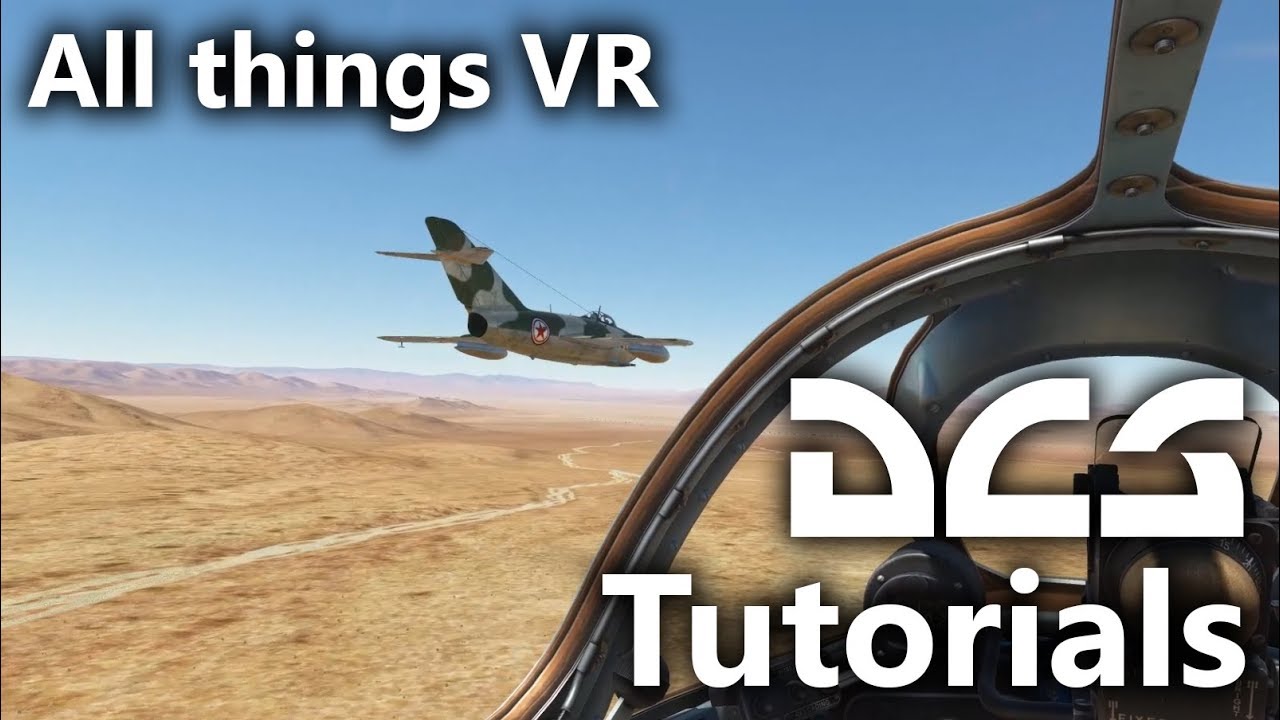WMR for SteamVR got updated today. The new default setting is now at 2.0, which just goes to show it might be a good idea.
In some games, you can set a resolution in settings and that will.be used for your desktop mirror. Having that set to a high pixel count will obviously impact performamce, but it will probably allow you to take good screenshots
The clearest screens seem to be the way that Jabbers recommended to use an oversampled resolution and then something like OBS to grab the middle bit.
VR recording at the 12:00 min mark or so.
Not exactly what you want, but might inspire some ideas.
Thanks , all help is very nice to get ![]()
So after dcs patch and new wmr version, what settings are you guys runing ?
Still trying to find best balance , msaa or no msaa etc… ![]()
1070TI here still and odyssey
I’m using these with the latest WMR for Steam beta (so renderTarget at 2.0), SteamVR SS 200%, and DCS PD set to 1.0. No DCS VR mod on the latest Open Beta, as playing DCS MP on Integrity Checks on recently (and couldn’t be bothered to pick my way through which files would fail, although it is possible to make that work):
Seems to work ok on an i5 @ 4.5GHz, Nv1070 and 16GB RAM, all SSD.
I have same now but low shadows , i like cocpit shadows too much.
And i prefer high vis range and max trees = wont hit fps hard vs medium
This renderTargetScale thingy has been set to default in the WMR for SteamVR beta.
For those of us who are not in the beta channel, we probably won’t have to change this after next update as I expect it to go into release with the next release update.
It’s super Easy!
It’s just some files! I edited the wiki with the file list in the VR shader mod post!
TO PLAY ONLINE in servers requiring integrity check
you have to overwrite the modded files with this orginal ones
bazar/shaders/deferred/decoder.hlsl
bazar/shaders/deferred/gbuffer.hlsl
bazar/shaders/deferred/atmosphere.hlsl
bazar/shaders/deferred/shadows.hlsl
bazar/shaders/materialfactory/ils151.hlsl
bazar/shaders/model/functions/glass.hlsl
report says you loose just some of the mod benefits…
Source
https://forums.eagle.ru/showpost.php?p=3614607&postcount=421
Res of Cockpit Displays…what is the difference between having that at “every frame”…? Does it change the gauge update rate at all? Just trying to figure out what exactly that does.
I believe it is where another view is rendered, so an example would be like the targeting pod in the A-10C MFD. The option is to update that view in the MFD every other frame or not, and what sort of resolution to use for it. I personally don’t find it makes a lot of difference, so leave it set to 1024/every. I could be very wrong, as per usual though. ![]()
I’m lost in the sauce as usual. Here is my question. How do I check my version of WMR? How do I update it? Been at it for an hour… sigh. I find everything else straight forward. No problems setting up, but I could not find the wmr Properties screen.
The WMR app comes from the Microsoft store, so will update to latest they have automatically. The one thing to check is if your Windows install is on the latest revision or not, as certain features are enabled or not enabled until you are on the latest. The most recent public version is v1809. You can check that by bring up ‘Windows Update’ (just type that into your start bar), and then clicking here on ‘OS build info’:
If you scroll down in that ‘About’ info, you’ll see the ‘Windows specifications’ section, and it should show your version install:

If you don’t have it, use the ‘Update’ link on this page:
https://www.microsoft.com/software-download/windows10
For the ‘WMR for SteamVR’ app, you can either be on the public release or the beta. To switch just right mouse button on your WMR for SteamVR Steam library entry and pick the ‘Beta’ tab and switch.
It takes performance hit. Every frame = dcs runs 60fps → mfd and shkval etc are rendered max 60fps too = two viewports → your frame rate may dip.
No every frame → Dcs runs 60fps → mfd and shkval etc are rendered max 30fps = two vieports but on updated half less, much less performance hit.
Makes quite lot in VR.
And maverick etc is ok with 22-30fps anyway.
-EDIT-. And mirrors on it takes lots of frames, so i recomend not every frame if using mirrors.
In VR every m.second and frame counts ![]()
I’m updating Win 10 and got my Beta WMR. Thank you sir. Running 60 on the Hz for now. Huge improvement on performance. Looks the Buisness. Big thanks. Back to the dungeon ![]()
Hmm, i may test 60hz too, would it cut fov also ? I think that i read it somewhere that 90hz mode is full fov and 60hz not. Cant be sure.
Never tested 60hz mode.
If you don’t test you’ll never know. I just got back home. Soon I’ll test 90Hz.
Now that everything runs smoothly, I will play w the in game settings and see if I can turn em up a bit. However, performance is still imperative.
This is a miracle in performance! Just tried the F-5E free flight over Nevada Quick start mission. The difference between this morning and now is incredible. Gauges are clear, scenery is amazing and performance is great. I feel like I just got a new video card. This is a must have.
Thank You fearlessfrog. Your work is amazing.
Now let’s see what I can turn up…
So now that the ‘2.0’ renderTargetScale is set by default I was tempted to see if the WMR reprojection was any better in DCS or not. I tried it when I first got the Odyssey and there were a lot of artifacts when turning your head. It certainly didn’t work as well as the Oculus ASW reprojection did.
You can manually turn WMR reprojection on (it is off by default, and SteamVR motion smoothing / reprojection doesn’t work on WMR) using the config line here (the last line shown from the extract below)
X:\Program Files (x86)\Steam\steamapps\common\MixedRealityVRDriver\resources\settings\default.vrsettings
{
"driver_Holographic" : {
"renderTargetScale" : 2.0
},
"driver_Holographic_Experimental" : {
// Motion reprojection doubles framerate through motion vector extrapolation
// motionvector = force application to always run at half framerate with motion vector reprojection
// auto = automatically use motion reprojection when the application can not maintain native framerate
…as in, just remove those last ‘//’ comments next to the start of the ‘auto’ last line. This will allow it to kick in if you are under 90 fps. You’ll need to restart WMR and SteamVR once the file is saved.
In DCS I think it actually works pretty well now. I’m going to leave it on a for a bit. @BeachAV8R and @chipwich - you should try this with DCS, as interested to see what you think. An improvement or not?
Hmm, i test too. I report in next time i have time to fly.