If I’m not out flying in the morning, I’m going to give it a whirl. Thanks for the write-up…!
I tried the setting tonight and flew with the High preset in the CE2 around Normandy and it was very smooth, I didn’t have an overlay or other method of checking fps, but at least in this setting it allowed me to fly with high settings without a detectable fps loss. More testing needed of course.
On my system i don’t get benefit with MR
Also with 60hz i have the same fps in Dcs but flickering image feeling!
If you check the motion reprojection i bet you would know when it kicks in!
Check here!
Enabling motion reprojection for SteamVR Apps
Windows Mixed Reality for SteamVR has an experimental motion reprojection feature to make 90 FPS reprojection more smooth.
When motion reprojection is enabled, all Steam VR games will render nominally at ½ frame rate (45 fps instead of 90 FPS) while Windows Mixed Reality for SteamVR uses motion vectors generated by the GPU to extrapolate the next frame. For SteamVR games that reliably hit 60 FPS+ on a given PC, this should result in a solid 90 FPS experience with occasional artifacts while maintaining a comfortable experience.
When motionReprojectionMode is set to “auto”, motion reprojection will turn on automatically when a game is rendering too slowly to maintain 90 FPS. When a game begins to maintain 90 FPS or starts rendering at less than 45 FPS, motion reprojection will turn off. Asynchronous rotational reprojection is enabled at all times.
Expected Visual Artifacts
- When using a application resolution greater than 150% you may experience blurring. When using motion reprojection we recommend using a value less than 150%
- Sharp contrast edges or text, especially on in-game HUDs or menus, may look temporarily warped or distorted due to disocclusion
- SteamVR Home and many other games that do not reliably hit 50-60 FPS on your PC will continue to have a poor experience with this mode
- Some games have been reported to run at 50% speed or with increased latency (lag). Please report these games through the Windows Feedback Hub instructions below.
Initially we have experimental support for recent generation NVidia GPUs. We are continuing to iterate on and improve our motion reprojection support on additional GPUs, and we’re eager to hear your feedback.
Supported GPUs: NVidia GeForce GTX 1060/1070/1080+ with Windows Mixed Reality compatible Graphics Drivers
You can opt-in to this mode by updating the MixedRealityVRDriver\resources\settings\default.vrsettings file in the MixedRealityVRDriver install folder.
- Make sure you have opted into the Windows Mixed Reality for SteamVR Beta using the instructions above.
- Close SteamVR if it is running
- Edit “C:\Program Files (x86)\Steam\steamapps\common\MixedRealityVRDriver\resources\settings\default.vrsettings”
- Path will be different if Windows Mixed Reality for SteamVR was installed to a different library
- Add this line just below “driver_Holographic_Experimental” as shown in the example below “motionReprojectionMode” : “auto”,
- Restart SteamVR with Windows Mixed Reality
Motion Reprojection Indicator motionReprojectionIndicatorEnabled is a new setting in the configuration file to help diagnose issues with the experimental automatic motion reprojection feature. When set to true, you will see an indicator in the top-left of your headset display during automatic motion reprojection. The color and position of this indicator corresponds to the current motion reprojection mode - see the diagram below for examples.
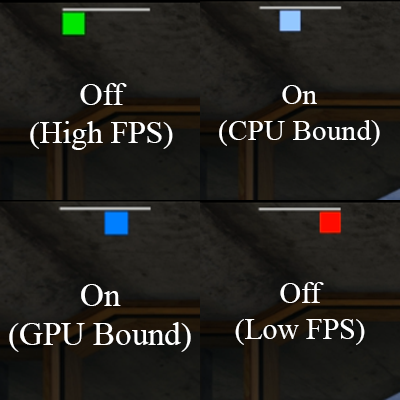
Example 1: Enabling automatic motion reprojection
"driver_Holographic_Experimental" : {
"motionReprojectionMode" : "auto",
// motionReprojectionIndicatorEnabled is a new setting in the configuration file to help diagnose issues with the experimental automatic motion reprojection feature. When set to true, you will see an indicator in the headset that corresponds to the current motion reprojection mode:
// green = off because application can render at full framerate
// light blue = on because application is cpu bound
// dark blue = on because application is gpu bound
// red = off because application running at less than half framerate, reduce super sampling if enabled
// Uncomment the next line to enable the motion reprojection indicator
// "motionReprojectionIndicatorEnabled" : true,
// Some people may experience increased discomfort such as nausea, motion sickness, dizziness,
// disorientation, headache, fatigue, or eye strain when using thumbstick controls in Windows Mixed Reality.
"thumbstickControlsEnabled" : false,
"thumbstickControlsReversed" : false,
"thumbstickTurnSmooth" : false,
"thumbstickDeadzone" : 0.25
}
Example 2: Enabling motion reprojection at all times
"driver_Holographic_Experimental" : {
"motionReprojectionMode" : "motionvector",
// Some people may experience increased discomfort such as nausea, motion sickness, dizziness,
// disorientation, headache, fatigue, or eye strain when using thumbstick controls in Windows Mixed Reality.
"thumbstickControlsEnabled" : false,
"thumbstickControlsReversed" : false,
"thumbstickTurnSmooth" : false,
"thumbstickDeadzone" : 0.25
}
Example 3: Disabling motion reprojection
"driver_Holographic_Experimental" : {
// "motionReprojectionMode" : "auto",
// Some people may experience increased discomfort such as nausea, motion sickness, dizziness,
// disorientation, headache, fatigue, or eye strain when using thumbstick controls in Windows Mixed Reality.
"thumbstickControlsEnabled" : false,
"thumbstickControlsReversed" : false,
"thumbstickTurnSmooth" : false,
"thumbstickDeadzone" : 0.25
}
Sharing feedback on SteamVR
Ha…I was just going to post the exact same thing. I turned on my Motion Reprojection symbol in the HMD (O+) and changed the Motion Reprojection to AUTO. I had a green indicator in Steam Home, but when I entered one of the Quick Start missions in DCS it turned red and stayed red despite having (what I felt) was playable FPS. When I used the DCS preset VR settings, I get mostly a dark blue, and occasionally light blue indicator, and every once in awhile it will go red. Using the default DCS VR settings does result in butter-smooth frames, but even with HIGH settings, I find the performance acceptable even though I’m getting that red indicator. You can see the dark blue indicator here in the upper left…
Some additional experimentation this morning. I left MRP on the auto setting and fired up IL2-BOS. It stayed in the red throughout my gameplay there. That game does seem to require a lot of horsepower, but again…totally playable even with MRP showing red.
Next I tried Aerofly FS2. Light blue and blue at all times in that…and smooth as silk, and just such a pleasant VR experience. That Q-400 with the HUD is VR magic. I love it.
Next tried VTOL VR. Every so often it would dip red for just a second or two, but most of the rest of the time, light blue / dark blue. I’m really not seeing much that is just green except for sitting in my Steam House. Will continue to test around…
I enabled it but deliberately didn’t use the ‘square indicator’ or fpsVR, as I just wanted to see if it felt better or not. It seems to be ok, or rather better than it was - hard to tell. If I stare at the fps counter then it sort of changes the experience.
I got the red square a lot too when I tried this before, so I wonder if a lot of the time I’m not even seeing it even kick in.
Hi fellas. This is all good stuff. I will try soon as I get home.
I have a question. My WMR screen is off to one side. Dont know how it got that way. How do i center my view in WMR screen?
Once in game I am good. It’s just wmr that is on the side of my head. Suggestions?
Which WMR screen? The cliff house you go to when you put the headset on? In the desktop app trying running the setup again, as it might be a calibration thing? I’ve not seen that before so just a guess.
Yeah, the only alignment issues I ever see are if I start a game with the headset on the table, and then usually spacebar will center it up. Not experienced a skewed view in the Cliff House.
It’s the cliff house. My desktop is at my 9 o’clock. I will try setup and spacebar. It’s weird. Must say that O+ is a lot of work. However dogfighting in it is better than CV 1 was.
That’s guys. I’ll be home in an hour or so.
I had to reset everything and now I got the cliff house centered but I lost my Desktop in VR. Comes in so handy. I put motion Reprojection Mode to auto. Now about to test. Will try using the default VR settings in DCS. Wish me luck.
If you press the ‘windows’ key on your WMR controller it brings up a dialog where you can pick apps to put in the VR space, including the Desktop one. Info on that here:
Sometimes inside DCS i loose mouse or keyboard imput!
Then it’s all an alt tab, in and out, until i get it back, but I haven’t understood how!
Any advice?
Thank You guys. I’m having a blast! MRP on auto, Hz @ 90 and VR preset in game. It truly is a case of less is more. Even w ground textures at low DCS looks great down low. My performance is as promised, buttery smooth. I made the most of it flying a MiG-15 vs 4 Skyhawks. I watched a victim eject… it was just darn good. My gunnery is easier as is identifying aspect ratio of the little buggers. I have to play around w settings now. I’ll trade the shadows for other eye candy. Should be good. I feel confident that if I tottaly mess up I can go back to VR preset w one press. I’ll continue to report.
YES I do have that same problem. It’s so frustrating to lose the mouse. Here’s my solution but perhaps someone got something better (I’m talking to you, fearlessfrog :).
Turn off WMR & Steam VR. Launch game and put on Headset. Peak under headset and minimize Steam VR. Now youre ready to go and will not lose the mouse in DCS.
Hey, can you guys take a look at my default.vrsettings file and let me know if you see why the MRI is not showing up? Or anything else that you see amiss. Should I drop the commas after auto and true? Thanks in advance.
nevermind found a different syntax error
After one week of testing :
My 8400 6 core 4ghz , 24gb DDR4 3000mhz , 1070Ti Oc >
Vis range ultra = no big impact to performance, and world wont look so empty.
PD 1.4 in game and Steam VR 100% and config file 2.0 , odyssey ASW on (works better after last patch.)
F-5 tiger , lots of small gauges so easy to see effect of PD
1.2 = hard to read Numbers in gauges
1.4 = big Bumb to Clarity of gauges
PD alone leaves lot of jaggies & shimmering in distance but 2xMsaa will hit performance if shadows are low or higer.
So now it is low shadows and PD 1.4 , runs smooth and i can live without msaa , shadows in cockpit make so much more to immersion. So no more flat shadows to me ![]()
I fixed some syntax errors that prevented Motion Reprojection (MR) from being enabled and once that was solved, decided that I didn’t care for the output on my system. I tried various combitions of SteamVR app resolution / PD ratios trying to get it smooth, but while the image quality and reported FPS were good, the VR experience was worse, IMO. For instance, pan/tilt the view in any axis was just not as smooth with MR enabled as it was disabled. I used the DCS System Settings VR preset as a baseline and the in-game FPS counter. I used the C101 takeoff mission in Caucasus and PG. Why is there more shimmering in PG?
My definition of smooth in this case is obsolutely no detectable stutters or shakes in a head movement on any axis.
On my rig, I can push a the resolution higher in Steam VR settings more successfully than increasing PD in DCS. Do you guys find this? Like, I can run an SVR app resolution of 250% as compared to upping PD much past 1.4. Perhaps SVR is more GPU reliant.
Regardless, I ended up in my happy place with MR disabled, the DCS VR preset, PD 1.0, and a SVR app res of 220-250. BOS seems to run well with these settings too. Let the testing and tweaking continue.
Sys specs: i7 8700 @ 4.8, RTX2080ti, 16 GB (need more)
same feeling here!
I turned SVR to 220 and this has transformed the experience for me. My acid test for VR is the F-5E Vegas Free flight mission. I got decent to low fps but still playable. In a Caucuses Dogfight, I was in the mid to low 40s but buttery Smooooth.
Thanks for your sharing. Testing will continue…
Edit: Turned off MR and got even better fps now. Looks gorgeous.
i7 8800k EVGA 1080 16GB DDR4 M.2 SSD
