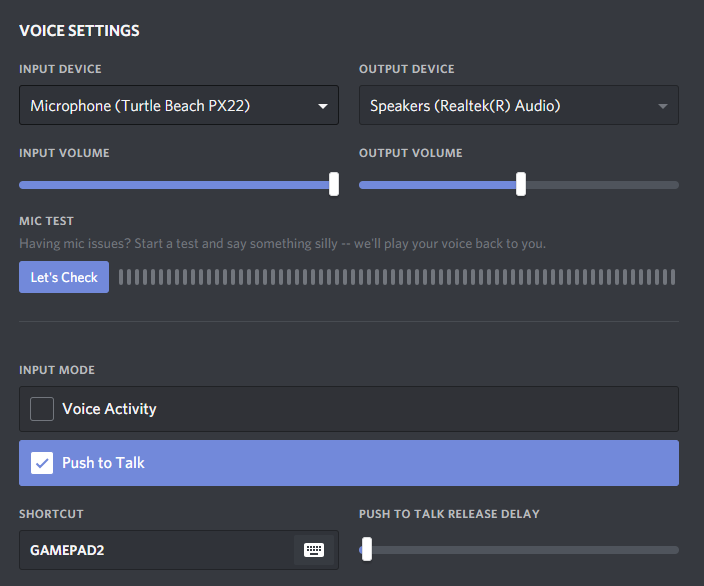As far as volume concerns go, I would not recommend comparing to DCS - especially external views like F2. DCS is LOUD. My discord volume has been okay, but I have to turn most of my games down. DCS has it’s in-game master slider at 10%, and even then the external view can sometimes be louder than people. Regular music (iTunes) or video (youtube) playback is fine on my headset.
My discord output volume is also turned down, as otherwise it would be way to loud. I am guessing different sound cards & headsets can create different results for different people.
Here are my settings (Note, output is also to my headset - but the speaker is via 3.5mm and the mic gets picked up on USB, hence the different device names):
It’s important that everyone has their Mic’s input turned up in Discord and Windows! If you find one person is too loud, you can right-click their name in the voice channel, and turn the volume you hear that one person at down without affecting the rest.
Check Your Devices!
If you look at my above image, you will see my Webcam also registers as a Microphone. If for some reason my headset disconnects, Windows likes to default to it. Sometimes when I am coming through quietly, it’s because it has been changed without me knowing. An easy, yet overlooked fix - make changes in the Discord settings, setting Window’s default helps too.
Communications Volume
Yes - this will seem to be the exact opposite of the problem, but what if…

…You have another communications program running in the background, that make’s discord part of the “other” group? I haven’t seen this be a problem, but it’s easy to eliminate. This feature could also solve your problem.
Attenuation
Discord also has it’s own option for reducing “background” audio. It’s below the Microphone settings. As you can see I haven’t used it yet (probably should) but that’s worth investigating.
There could be more to look at too, but I only have one computer that I am using so I can’t speak for everyone! I could look at checking things over TeamViewer if anyone wants too.