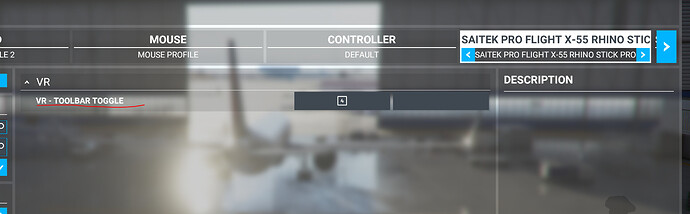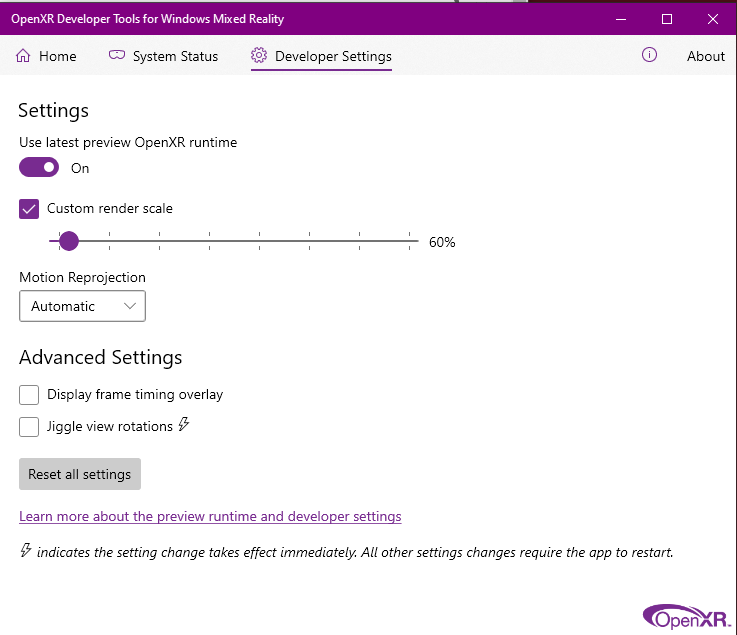It’s raw. Young. Will get better. But it’s shapin’ up to be real good imo.
Are you saying you have the same problem? ![]()
Worse, I had a fuel menu that would not go the fok away. It took no small amount of alt-tabbing, switching out of- and back into VR until I had that sorted. Typical just-released PC jank. Comes with the territory I reckon.
You can reset the naughty panel, it seems to clear it. Info here - My VR Settings & Tips - #2 by fearlessfrog
The MCDU I do lean in a little when I’m tapping stuff, but the primary displays are clear for me. It also sort of depends on if you get the sweet spot for the G1 lined up nice as well.
You can get it a little clearer by disabling reprojection in the OpenXR dev tool, although then you don’t get reprojection, so a trade off. ![]()
I’ve been able to jump to external and back in with HOTAS buttons that I mapped. But if not mapped, hit Tab to get the MSFS menu bar at the top. Then you should be able to select whatever view you like if memory serves.
I have a button bound on the HOTAS to show the tab menu thingy in VR. I had it because I like to switch the AI Pilot on/off for working the radios, but it’s also handy if in an external view and wanting to go back to the Cockpit view.
I think the default keyboard for that is Control t as well, although you might need to bind it (it seems to be a lottery if new installs get the VR bindings for some reason).
yeah, thanks.
After testing a few parameters, I found TAA+120% looks better but it costs lots of FPS.
If I disabled TAA, the text also looks clear.
That’s the thing… I can’t.
I hit Tab-Camera-External. I get an external view.
I then hit Tab-Camera…nothing happens.
That can’t be right?
External camera is what causes my issues with the menu, too.
I use the END and INSERT buttons to switch back and forth internal/external views.
Whenever I do this, the menu acts up. I can see the menu but not the dialogs. I think they might spawn in the wrong place in the 3D space?
So I open the menu, disable/enable all submenus by using the cogwheel dialog to the very right. That fixes it until the next use of an external view.
So I took your settings as a base to play with…and went down that deep dark hole of tweaking menu settings for two hours and trying to logic out whether what I was seeing was improvements or not… ![]() I’ll post up my settings tomorrow as my brain is now fried…but I was very happy with where I ended up (I think).
I’ll post up my settings tomorrow as my brain is now fried…but I was very happy with where I ended up (I think).
I can’t find the post now - was there a recommendation to turn off some sort of sound setting / headphones setting for the Reverb?
Interesting… I have some sound crackling in FS2020. Sound setting, you say…?
Please do so. I settled on some settings not by too much tweaking and testing but rather due to reluctance to keep on tweaking.
I would be happy to compare what you have to what I am running. I think we got also similar rigs.
Thanks! ![]()
Turning Sound / Active Window Spatial Sound to ‘Off’ helps SteamVR Index users, as that messes with their 3D positioning audio. It doesn’t matter on the Reverb G1, but the G2 does have the fancy Valve designed headphones, so it might be worth turning off if on etc.
On my Reverb G1 I have to tighten the headphones every other month or so, the connection isn’t great. Not sure how the G2 is but worth a check that the physical connection is all ok.
The main ratio (with everything else being pure GPU card power on what to set higher) is the in-sim Render Scale + the TAA antialiasing combined with the OpenXR Custom Resolution in that OpenXR Dev Tool.
What’s not obvious is that without the OpenXR dev tool, the default resolution on the G1 and G2 is only set to 70% of the headset by default, e.g. 2632x2576. So that Custom Resolution slider does something like this:
| Percentage | Resolution |
|---|---|
| 60% | 2436 x 2388 |
| 70% | 2632 x 2576 |
| 80% | 2812 x 2756 |
| 100% | 3144 x 3080 |
The native panel resolution is 2160 x 2160 but with the ‘warp distortion’ needed for VR means the true target is ~3200 x 3200 (x1.48)
It seems like it’s a balance between what to put in the sim Render Scale and what to put in the OpenXR tool Custom Resolution. Common values to try to see how they work on your system are:
| Sim with TAA | OpenXR Custom Res |
|---|---|
| 80% | 60% |
| 60% | 110% |
| 110% | 60% |
With a 3090 TI++ Super Edition Not Existing Yet, I guess the ideal would be huge numbers in both the columns, but for now it’s a case of picking a higher number for one of them and seeing how it feels.
I’m also finding that in the A320 I flip off Motion Reprojection in the OpenXR tool (before opening WMR), as that helps the clarity of the EFIS displays it seems,. For putting around in the C152 looking at stuff outside I sometimes leave it on though. Again, very much an ‘add for taste’ thing. Just remember to always shutdown the WMR portal app while making changes in the OpenXR tool, as they aren’t dynamic and need a restart of that.
Very important detail there. I’m not sure I was doing that last night between tests. Hmm…gonna have to do more testing tonight.
This is what I had settled on when I was getting ready for bed last night. This seemed to work pretty well for low-level, bush flying. I tried it out in the wilderness and over payware PDX…and it seemed like a pretty good feel. Does fpsVR work in game? I’ll load it up and see. Also…WMR used to have that little blue indicator in the upper left of the HMD that indicated when reprojection was activated - is that option gone now?
OpenXR set to 60%
fpsVR is SteamVR only, so if using the WMR OpenXR thingy you can’t see it unfortunately. You can tick this guy ‘Advanced Settings / Display frame timing overlay’ to see an in-headset frame counter, that will also tell you what reprojection mode is working. Other than that, you can use the sim’s ‘Developer Tools’ and then see a framerate counter on the mirror view on the desktop - more info on that here MSFS Developer Mode
In a lot of ways it’s almost better not to look
90 TAA + 60% will look nice on your system for sure and you can probably push the clouds up to medium, AF to x8 etc.
I have just came accros this post about MSFS VR settings:
It is a long post but probably quite informative.
Also - I was checking how to get my OVR Toolkit (to bring external windows into the headset) to work in MSFS VR (it is SteamVR app). Its developer claims it can be used also with OpenXR applications. It is possible by setting SteamVR as the OpenXR Runtime in SteamVR developer settings.
I have not tested it yet but will soon. It should work also with the fpsVR app if I understand correctly.
Though I am curious about its impact on performance as it brings more guys to the party…
It does work, as you’re running the SteamVR OpenXR stack that way, and it supports overlays. The downside is that the SteamVR version on Reverb/Odyssey is a little less efficient overall compared to the WMR OpenXR one, so there’s a performance cost. It easy to try and switch back/forth though.