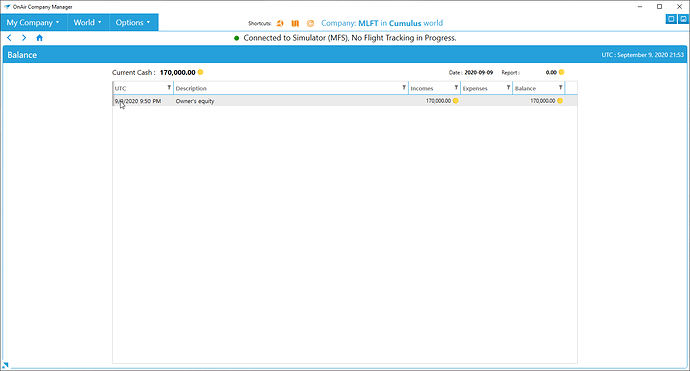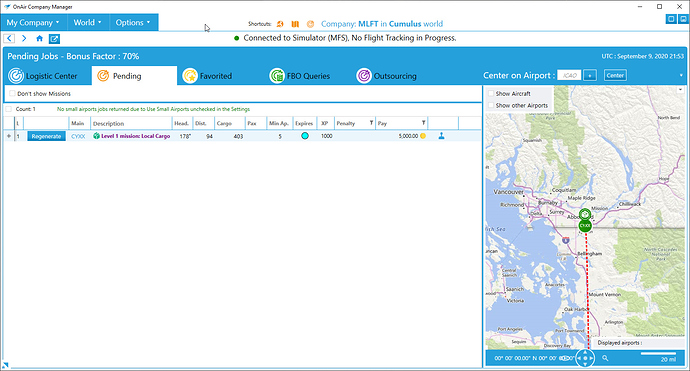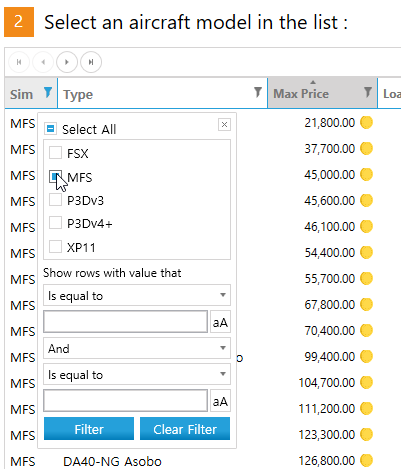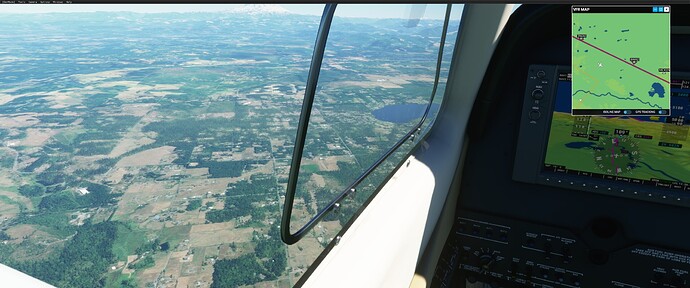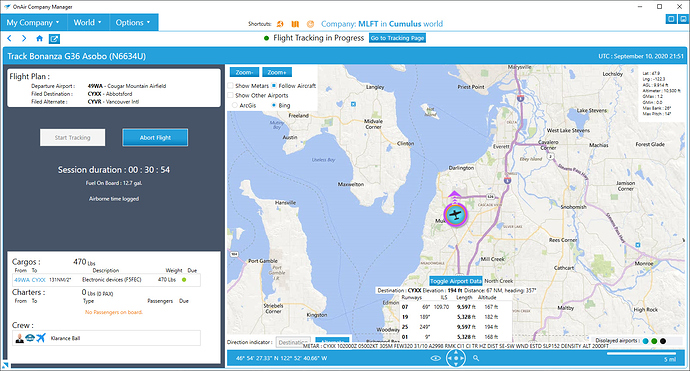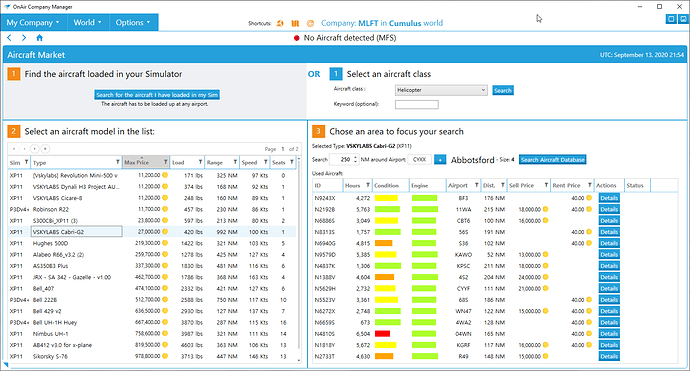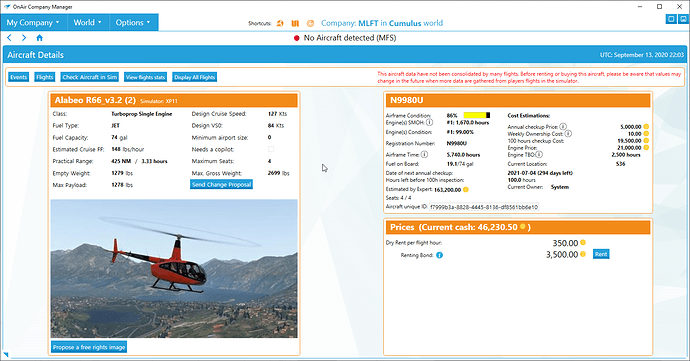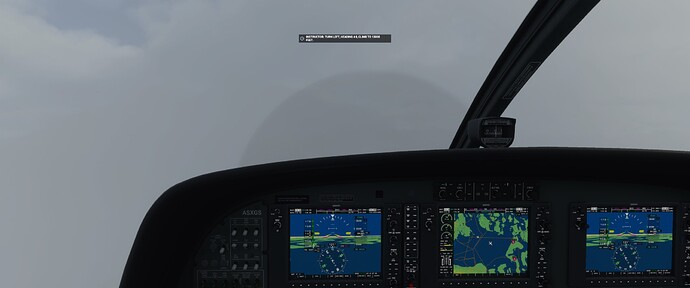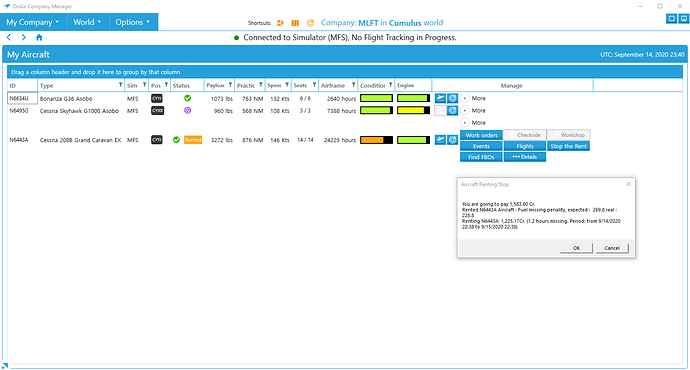Welcome back!
Setting up a company in OnAir is relatively straight forward. There are a few confusing options that can lead to a few early mistakes, but I will try to cover those when they come up. Well, I will try to cover the ones that I ran into when they came up - there are likely others but I have not ‘discovered’ those yet.
Remember, your first company has access to the tutorial flight. So after you get past a few of these screens, there will be a tutorial icon on the bottom right that will set you up on an initial flight from your home base to a destination somewhere relatively close. Once you accept and complete that mission, you will be automatically returned to your home base with the 172 that they set you up with plus the staring $170k investment money. If you restart, you don’t get that option - or at least I couldn’t find the option.
This is the company creation screen. One limitation of OnAir is that you can only have one company at a time - and you have to destroy it to start another. I don’t think that Flight Experience has an impact on anything but I may be wrong. Pay attention to the 2 Difficulty Options though. Difficulty Level is described in the manual and refers changes the starting investment money you have available, the max initial load that you can get (if you choose to unlock the appropriate skill - more below), and your starting reputation. This closely matches the AH2 experience. The Jobs Bonus is adjustable after you start (even though it says that it is not on this screen - at least it is when paired with the Classic level I chose) and provides a ‘bump’ in revenue for all the missions/deliveries that you do.
OMG! Did I miss that big ‘Tutorial’ icon there? I.I. I think that I did…
Anyway. Look over here! This is your standard entry to your OnAir company. You can select the world in the top left (more info a little bit later), and you can click on that big ‘Online Persistent World’ button to ‘log in’ and get your details.
Note: There is no ‘offline’ world, so it’s off to AH2 if you want that.
Here is the ‘World Selection’ screen. It does not give you a good information about the differences but, from left to right you go from ‘game’ world to full ‘realism’ on the right. To understand some more about the worlds, let’s head to the ‘Global Settings’ page.
On this page you can change your flight sim integration, in addition to a few options. Some of these are … weird. For example: UTC offset lets you modify the UTC timezone for your flights. I think. Like, if you want to fly mostly during the day, but you also want to fly in your local area and in the evening hours, you might modify this value to adjust the time. I think.
The other options in the top middle make sense in the obvious way. I have enabled jobs at Small Airports and turned off the Flight Tracking sounds and announcing the Wind On Final options. The section below that is the ‘complicated’ section. This section is the one that relates to the server choice. If you pick the left most server (‘Cumulus’, if you don’t want to scroll back), these options are enabled. The other two server choices ((‘Stratus’ and ‘Thunder’) have these this section disabled. The values here are, in essence, game cheats. Most of them are covered well in the manual (Checkride difficulty refers to the number of tasks that you have to do and enables some more complex ones (like slowing during a turn) and Minimum Aircraft Renting changes the minimum number of hours you can rent for). The ‘Don’t Force time in sim’ one is a little weird and it seems like OnAir is sensitive to the way time progresses in the sim. Please check the manual for more in these.
At the top, you can select your sim of choice (MSF, P3D, X-Plane).

I am not 100% sure,but as I mentioned above, I think that you can bounce back and forth between sims. I think that does not work for AH2 (even if you have the corresponding product for your other sims, but I a may be wrong) and is how FSE works.
The menus are the top are fairly self explanatory as well. First up is the My Company menu
Which provides access to most of the actions and information related to … you guess it.
The World menu option is more general and provides access to information and actions related to the entire ‘world’ that you are playing in.
The Options menu is self explanatory.
Next up we have the company dashboard.
Each icon here sends yo to the obvious detail pages, but if you are looking for something specific, chose it from one of the menu options in the top left. For my current startup, clicking on the ‘Current Cash’ icon leads to the Balance sheet. Not much to see here … yet 
Clicking on the ‘Jobs’ icon (the one in the middle of the grid, shows you your pending jobs.
This is a little weird, too. If I understand correctly, the Mission I have here is a ‘repeating’ mission that mirrors the Tutorial mission (without the free 172) and it regenerates - which I think is to allow new players to always have something familiar that they can do. The Logistic Center tab is where you will spend most of your time looking for jobs and planning your tasks.
Back to the Dashboard, the only other icon with do data is the Employee one in the bottom right.
This should be fairly self explanatory but hopefully I can add some AI employees once I get a few missions under my belt. Clicking on your pilot should show the details.
Here you can see that I have the default ‘check ride’ certification for Single Engine Piston Land aircraft. These have to be renewed each year and you have to rent and perform one for any other types that you want to fly.
Next thing I want to point out is the Skill Tree page.
At the start, you get one point to invest in unlocking part of the tree. Be a little careful with this. If you unlock the Passengers Licence option, you can fly passenger flights (obviously) but you will not be able to take out loans, which requires the Bank Loans Agreement skill to be unlocked. So if you want to just up to a bigger (ie: more expensive) aircraft at the start, you may want to consider that option. I think that those are the two biggest choices in the early game. The others are fairly self explanatory.
Once you unlock one, you will need to gain more experience and, presumably go up a level, to be able to unlock another (or bump up the level of an already unlocked skill that allows this (ex: FBOs Agreement)).
On the aircraft side if things, if you do the Tutorial, you will have a 172 in this page.
I didn’t … and maybe I can go back and do it just to be able to sell it later. In my case, and maybe for the respected readers, it may be good that I don’t have one, because I can jump to the aircraft search part of this, right away.
Under My Company (top left), select ‘Aircraft’ under the Operations Management section.
In this case I am selecting my Aircraft class on the top right, and that populates the table on the left. If I select one of the columns with the little filter icon in the top right of the column label field, I can limit the search somewhat.
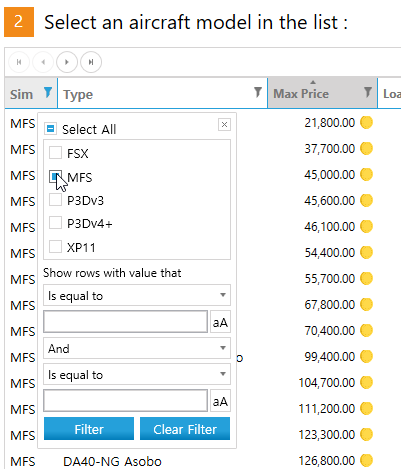
Above, I am dropping my search down to just MFS aircraft.
Once I go to the second page of results and select the Aircraft that I am looking for, I get some details on the type availability.
This is different than AH2 in that I am not sure how to purchase ‘new’ aircraft but it mimics the functionality in both for me to look at the ‘pre loved’ aircraft pool. Like FSE, I can rent aircraft from this as well (which is something AH2 does not have).
For me, Bonanza G36 with registry code N6634U is jumping out at me. It is not too expensive, has low hours, is in good condition and is not too far away from my home base at CYXX. Lets take a more detailed look at it.
I like what I see. I could go with the cheaper, slower 172 (or other MFS aircraft) but I like the speed and playload capability. I am going to jump on this one because it could be gobbled up by someone else. There could be a better deal with N3598X or N5570A but seeing as I am spending $150k of my $170k investment funds, I want to avoid and maintenance issues for a little bit. I am taking the safer route in the hope that I can earn enough, fast enough, to get me ahead of the maintenance costs.
Back to the operations map and I get automatically relocated to the location of my new aircraft. That happens once per company for free unless you have the ‘Instant Transport Player’ option selected and you are on the Cumulus server.
That is a good spot to stop for now. My next task is to relocate to my home base, so I will be searching for a job that I can fly that returns me home while providing some income. I could just start flying jobs out of 0WA42, or I could just fly it back home without making any money on the way, but that seems like a waste.
Until next time, my Virtual Airline Friends!
![]()
![]()
![]()